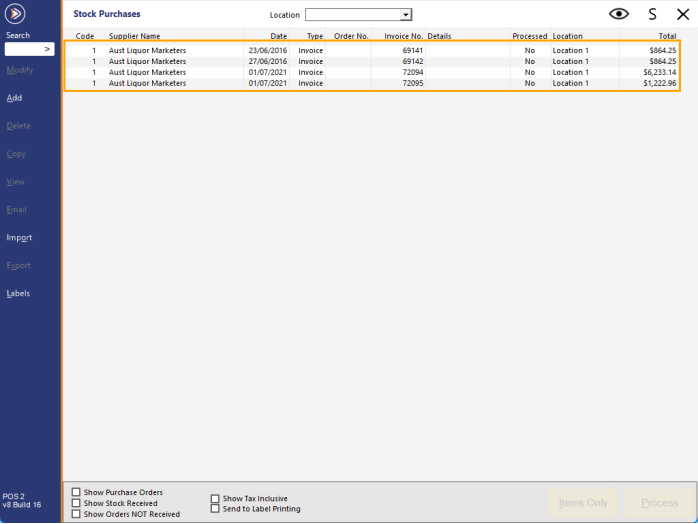
If the invoices were configured to import automatically, the invoices will appear in Stock Purchases after importing.
Go to: Back Office > Transactions > Stock Control > ALM Invoices will appear.
If the auto-import function was not configured on the POS Terminal/Back Office, the ALM Invoices will need to be manually imported.
Go to: Back Office > Transactions > Stock Control > Import.
Press the ">" button in the Supplier field to select the ALM Supplier.
The Suppliers window opens.
Select the ALM Supplier > OK.
The Supplier Code will appear in the Supplier field and a "Select Import File" button will now become available.
Press "Select Import File" to continue.
Browse to the C:\Temp\ALM\ folder (or whichever folder was configured in Setup > POS Terminals > Import/Export for Metcash Retail Web Services) and select the ALM XML Invoice to import > Open.
The Import Invoices window will display the invoices included in the selected ALM XML file, Invoice Numbers, Total Lines and Total dollar value.
Press "Import" to continue.
After the invoice has been imported, it will appear in the Stock Purchases window.
Select the invoice from the list and press "Modify" (top-left corner of the window).